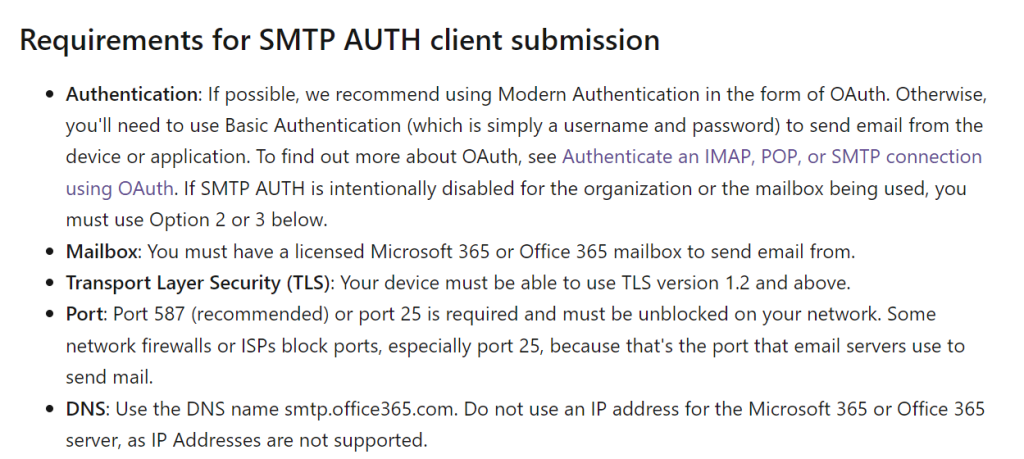The purpose of this page is to provide an overview of setting up a Microsoft 365 relay, which enables you to use Ashore’s Direct Send SMTP with a Microsoft 365 email domain.
1. Enable SMTP auth for your Microsoft 365 mailboxes
- Open the Microsoft 365 admin center and go to Users > Active users.
- Select the user, and in the flyout that appears, click Mail.
- In the Email apps section, click Manage email apps.
- Verify the Authenticated SMTP setting: unchecked = disabled, checked = enabled.
- When you’re finished, click Save changes.
You can view more information on enabling SMTP auth for Microsoft 365 here.
2. Input the below credentials in your Ashore Account
Navigate to Profile > Email Settings in your Ashore account and select “Integrate Your Email with Your Server”. In the fields that display after this selection, provide the following information for your Microsoft 365 account.
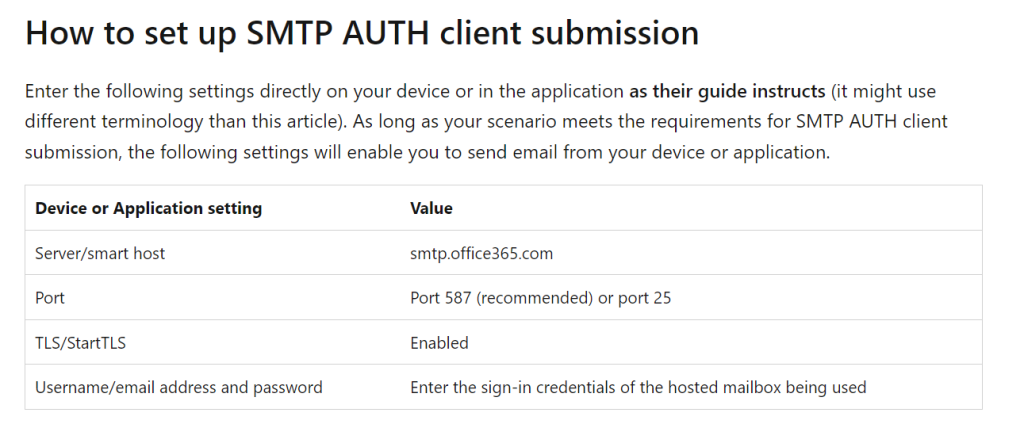
Once you save these details, you’ll be able to send emails directly from your Microsoft 365 account!
Other Requirements
Please note the following requirements by Microsoft.